how to download from Facebook
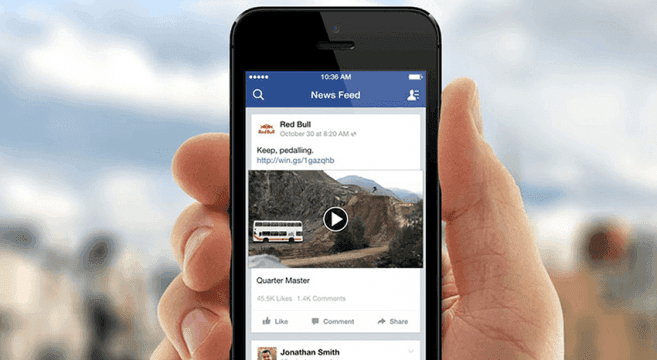
Learn how to download from Facebook in this post
Have you ever seen a video on Facebook you wanted to download it to your device? well if your answer is YES then this post will show you how…
There are several ways of downloading videos from facebok but on this post we will be dealing with two easiest ways to do that.
How to Download From Facebook using FBDOWN.NET
Step 1
On your Facebook feed or timeline ‘Right Click’ on any video then ‘Copy Video URL at current time’. See screenshot below.

How to Downlaod From Facebook
Step 2
Go to FBDOWN.net. Then paste the URL and Click ‘Download’, like the screenshot below

How to Download From Facebook
Step 3
Click on “Download normal quality video” or “Download HD video” (if available) to start downloading the video.

READ How to Download from Youtube
Note 1: If the video starts playing instead of downloading, then on Step 3 Right Click the link and “Save as…” to download the video.
How To Download From Facebook Using Savefrom.net
1.Open Facebook. Go to https://www.facebook.com/. This will open your News Feed page if you’re logged in.
- If you aren’t logged in, enter your email address and password in the top-right corner of the page and click Log in.
2.Go to the video that you want to download. Either scroll through your News Feed until you find the video, or enter the name of the person who posted the video into the search bar at the top of the page and go to their account to look for the video.

3.Make sure the video is public. If you see a globe icon somewhere below the name of the person or the page which posted the video, you can download it without any problems.
- If you see a lock or a two-person silhouette instead of a globe, you cannot download the video.
How to Downlaod From Facebook
4. Right-click the video. Once you arrive at the video, press your mouse’s right button on it to prompt a drop-down menu. You may have to right-click the video a few times before the drop-down menu will appear.
Read How to Make Money Online in Ghana as a student
- On a Mac, you can also hold Ctrl and click the video.
- If your mouse doesn’t have a right-click button, click the right side of the mouse, or use two fingers to click the mouse.
- If your computer uses a trackpad instead of a mouse, use two fingers to tap the trackpad or press the bottom-right side of the trackpad.
How to Download From Facebook
5. Click Show video URL. It’s at the bottom of the drop-down menu. Clicking it prompts a small pop-up box with the Facebook video’s link in it.

6. copy the Facebook link. Click the link in the pop-up box to select it, then press Ctrl+C (Windows) or ⌘ Command+C (Mac). Doing so will copy the link.
- You can also right-click the link and then click Copy in the resulting drop-down menu.
7. Open the SaveFrom website. Go to https://en.savefrom.net/ in your browser. SaveFrom is a website that allows you to download videos from Facebook by inputting links.
8. Paste in the Facebook video’s link. Click the “Just insert a link” text box at the top of the page, then press Ctrl+V (Windows) or ⌘ Command+V (Mac). After a moment, the video’s preview icon will appear below the text field.
- You can also right-click the text field and click Paste in the drop-down menu.
How to Download From Facebook
9. Click Download. This green button is below the video’s preview window. Doing so will immediately prompt the video to download into your computer’s default “Downloads” folder, though you may have to confirm the download or select a save location depending on your browser’s settings.
- SaveFrom will automatically assign the highest possible quality to your video, but if you want to lower the video’s quality, click ∨ to the right of the “MP4 HD” text and then select a different option (e.g., MP4 SD).
You Might Also Like

The Best Countries To Live In 2025
The best countries to live in the world rank high in terms of education, job security, economic prosperity, and healthcare. A busy street in Oslo, Norway. The Scandinavian country recently ranked as the world’s best place to live. According to a study conducted by the Legatum Institute in 2018, Norway is the best country to live in today. […]

Richest Countries In The World 2025
Qatar is the richest country in the world By looking at the GDP per capita, or gross domestic product per capita, of each country around the globe, it is possible to rank the richest countries in the world based on wealth and then compare them to each other. We bring to you the richest countries […]

Google’s Gemini is getting a lot smarter for iPhone users
Google’s Gemini AI just got a major buff for iPhone users with the addition of its Deep Research feature. Google first added this feature to Android devices, but it’s dropping in a phased rollout to the iPhone. If you don’t yet see this function, give it some time; at the time of writing, it hasn’t hit our […]

TikTok Applauds Donald Trump for Prompt Restoration of Services in United States
TikTok was banned in the United States following a court ruling Trump Announced that TikTok was back on 19th January, 2025 Video sharing platform TikTok has released a statement commending United States President Donald Trump for his swift role in ensuring the social media was restored after court ruled its ban in the United States. […]









